Resolving Lacerte Fast Path message when trying to e-file or gain REP access
by Intuit• Updated 1 year ago
When trying to E-file or attempt to gain REP access, the following message generates:
- "Your Lacerte Fast Path membership is not active."
To resolve this issue, you need to download the prep files from within your program.
Follow these steps to download the prep files from within the program:
- Open the current year Lacerte program.
- From the Settings menu, select Update Preparer Information.
- Choose Download Prep File.
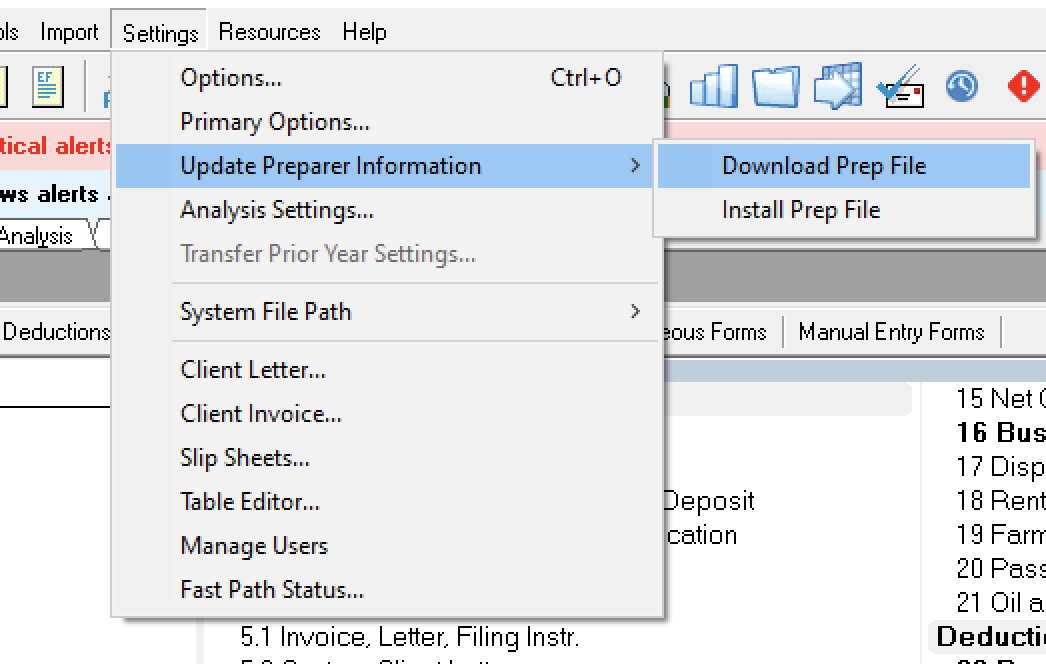
- If multiple prep files are installed, select the appropriate Lacerte Customer Number and click OK.
- If you're a single firm user, you won't see this window.
- Click on Connect on the Communications Manager window.
- Select Update My Program Now (Recommended) in the Update Preparer Information window.
- Click OK.
- Check the box next to the Tax Year Prep File needed and enter the data path to where the program is installed (if it isn't already generating).
- Double-check the data path.
- Click OK.
- You'll be asked to install a primary password if you have a network license. Select No to ignore (you can set your primary password later). On a network install, after the first user updates the prep file, the other users will be prompted to close Lacerte and reopen to apply the new license to all workstations.
- Accept the Electronic License Agreement.
- This must be accepted to continue.
- Select Yes when prompted to quit Lacerte.
- Open Lacerte.
- A Prep File Verification window will open. Make sure the information is correct, and then click Continue.
- If you're installing an additional prep file, you'll be asked if you want to overwrite your existing Prep File. Choose No to install it as an additional firm.
- It'll ask for a firm number to assign to the new Prep File. Enter the number and click OK.
- A Prep File Verification window will open. Make sure the information is correct, and then click Continue.
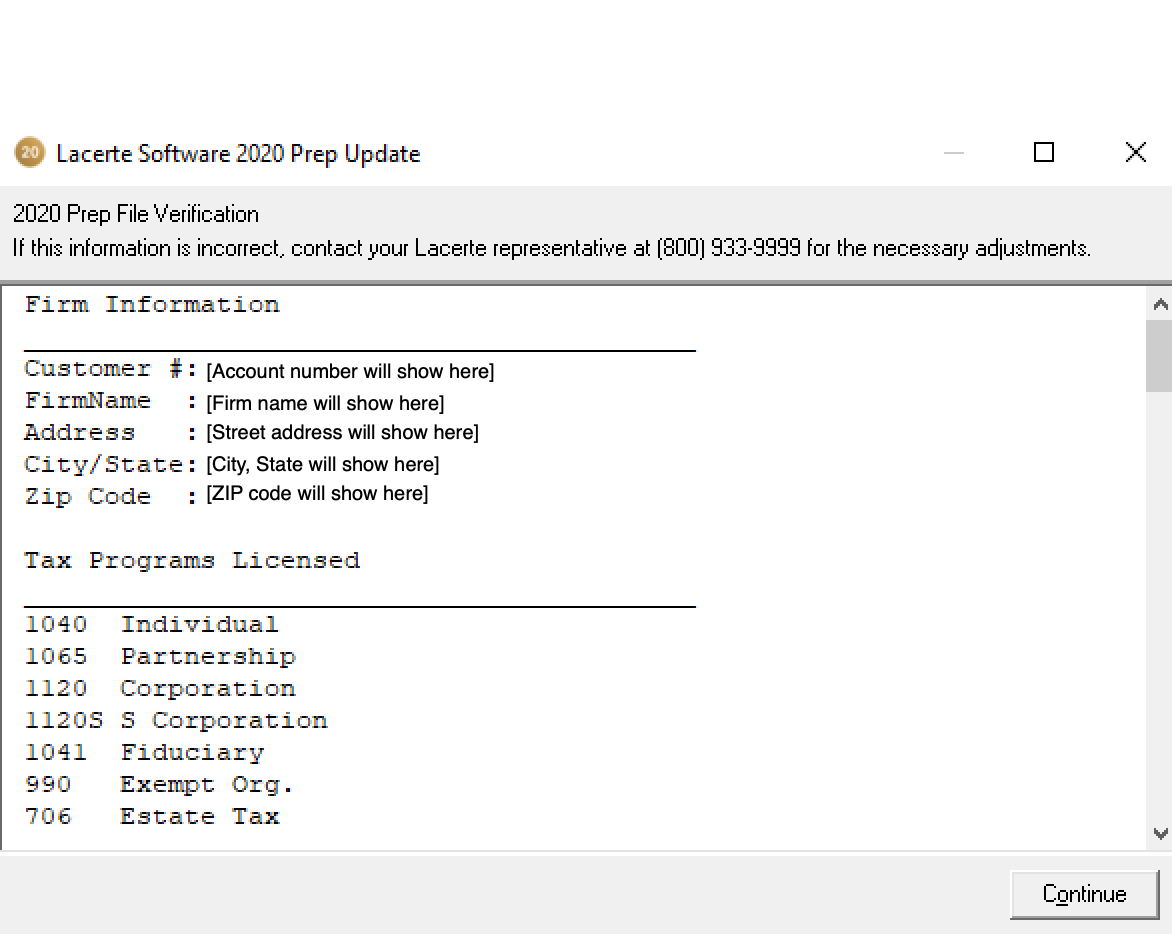
If this doesn't resolve the issue, contact Lacerte Customer Service. For hours and phone number click here.
