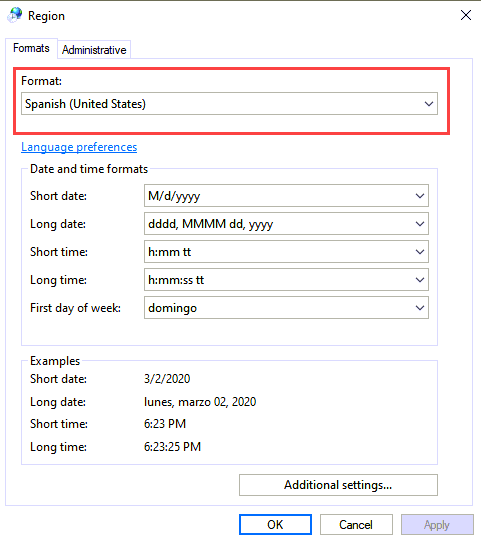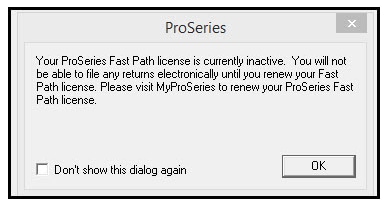Resolving Fast Path errors in ProSeries
by Intuit•5• Updated 2 months ago
This article will help you with the following errors:
- You must have an active Fast Path
This feature requires a Fast Path validation check
Your ProSeries Fast Path license is currently inactive
When attempting to e-file a return in ProSeries, you may receive a message informing you that you must have an active Fast Path in order to access a given feature.
Before you start:
- ProSeries Fast Path is only valid for the calendar year. It will expire on the calendar year-end date of 12/31 of the given year.
- If you are operating ProSeries as a network version, after relicensing the program on the admin computer, each workstation must close and reopen ProSeries. When ProSeries reopens on the workstations, the new licenses will be retrieved from the admin computer. Once this has been completed, the error will no longer be generated.
In most cases, this message is occurring because ProSeries has not yet downloaded the most current Fast Path license.
This situation will typically occur on a ProSeries network installation when the ProSeries admin computer is rarely used to run ProSeries (and it has not yet retrieved the Fast Path license).
In all cases, you can easily resolve this error by updating your licenses in ProSeries:
- If operating ProSeries on a network, you must be using the admin computer to retrieve product licenses.
- Open ProSeries.
- From the Update menu, select Update Installed Products.
- Allow any pending updates to install.
- From the Tools menu, select License Products.
- Verify the Firm Information. If the information is correct, choose Yes.
- Click OK.
- Product licenses will appear confirming your license. Here you should see the Fast Path entitlement listed. Click Close.