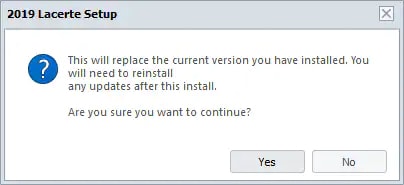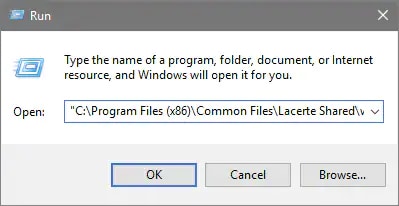How to perform a force install of Lacerte
by Intuit•3• Updated 1 year ago
Normally a normal Lacerte web setup only updates files that are out of date, for eaxmple, if there's a newer version available on Intuit's servers than what is installed to the computer or network.
The steps in this article will force Lacerte to overwrite all program files (this won't affect your client data) with the most current files available. This kind of re-installation is useful as a solution to various issues.
Before you start:
- This article references default installation paths and uses YY to reference the tax year in 20YY format. C: will always indicate the local drive and X: will always indicate the network drive.
![]() If you’re receiving errors across multiple years of Lacerte, a Force Setup may not resolve issues related to the system itself.
If you’re receiving errors across multiple years of Lacerte, a Force Setup may not resolve issues related to the system itself.
Option A - Run WebSetup from Lacerte Tool Hub
Step1: Download and install the Lacerte Tool Hub
- Close Lacerte
- To force close the program, use the windows Task Manager, or right-click the Lacerte icon in your task bar and select Close Window:
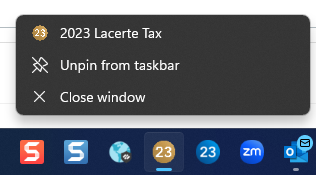
- To force close the program, use the windows Task Manager, or right-click the Lacerte icon in your task bar and select Close Window:
- Download the Lacerte Tool Hub Install file. Save the file somewhere you can easily find it (such as your Downloads folder or your Windows desktop).
- Open the file you downloaded (lacertetoolhub_setup.exe).
- Follow the on-screen steps to install and agree to the terms and conditions.
- When the install is complete, double-click the icon on your Windows desktop to open the tool hub.

![]() If you can't find the icon, do a search in Windows for Lacerte Tool Hub and select the program.
If you can't find the icon, do a search in Windows for Lacerte Tool Hub and select the program.
Step 2: Using the tool in the Lacerte Tool Hub
- Open the Lacerte Tool Hub.
- Select Install on the left.
- Click on WebSetup /force.
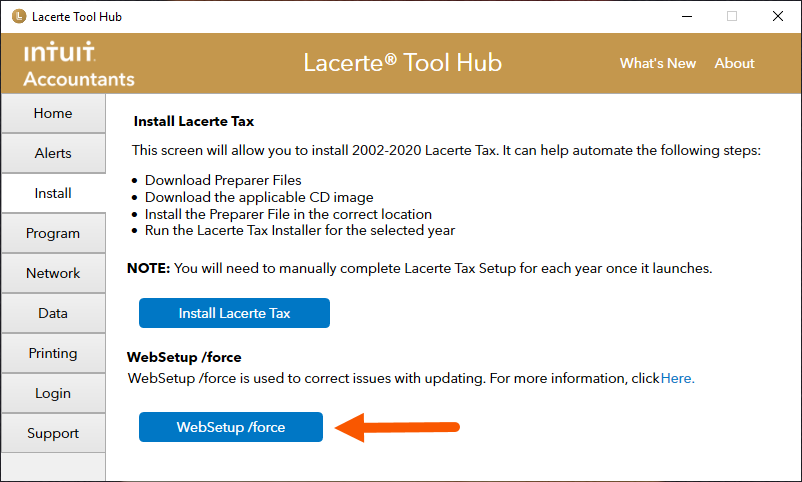
- Follow the on-screen instructions to run the tool.
Option B - Manually force setup based on your installation
There are two ways to run a force setup depending on your installation type: