How to import tax data from a spreadsheet in ProConnect Tax
by Intuit•22• Updated 2 months ago
This article will help you determine what types of data you can import, and import spreadsheet data to your clients' tax returns.
Before you start:
- Only Excel files (.xls or .xlsx) or comma-separated value files (.csv) can be imported.
- Only the first worksheet in a file will be imported.
- We recommend using the quick start templates and data rules found below to organize your clients' data before importing.
What can I import?
| Return type: | Individual | Partnership | S-Corp | Corporate | Fiduciary |
| Depreciation (fixed assets) | ✔ | ✔ | ✔ | ✔ | ✔ |
| Schedule D (dispositions) | ✔ | ✔ | ✔ | ✔ | ✔ |
| Partners | ✔ | ||||
| Shareholders | ✔ | ||||
| Beneficiaries | ✔ |
Follow these steps to import data:
- Go to Input Return.
- At the top right corner of your screen, select Import Data.
- From the picklist presented, under Tax Documents, select Upload files.
- Select Browse to navigate to the spreadsheet on your computer.
- Select the spreadsheet, and select Open.
- Select the Next button at the bottom right of your screen.
- On the Map data screen, select Select Heading to select the column header that matches your data.
- Repeat this step for all columns you wish to import.
- Select the Next button.
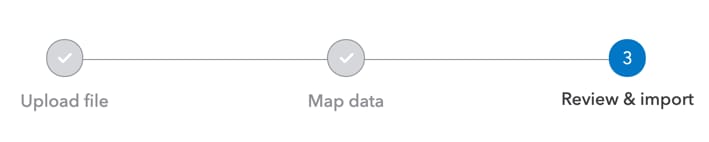
- On the Review & import screen, review all of the items that are going to be imported.
- To ignore a particular row, un-check the box on the left side of the row.
- To make other changes, select the Previous button at the bottom right of your screen.
- Once you're satisfied with the data, select the Import button.
Quick start templates and data rules:
You can use these templates to set up your data for easy importing. Just select on the template name below to download the file, and use your preferred spreadsheet program, like Excel, to enter your client's data.
- Schedule D (dispositions) template
- Depreciation (fixed assets) template
- Partners template
- Shareholders template
- Beneficiaries template
You can reference the following detailed data rules to help set up your spreadsheet. These data rules are informational, and should not be imported into a tax return.
- Schedule D (dispositions) data rules
- Depreciation (fixed asset) data rules
- Partner data rules
- Shareholder data rules
- Beneficiary data rules
