Attaching a summary statement to Schedule D/Form 8949 in ProConnect Tax and resolving Diagnostic ref. 10322
by Intuit•40• Updated 3 weeks ago
This article will walk you through reporting multiple disposition items as a single summary statement for an individual return Schedule D or Form 8949. Use Part I to enter the summary information to flow to the tax return, and Part II to attach the summary statement as a PDF and suppress Form 8453, if desired. Diagnostic 10322 will generate until the PDF attachment in Part II is attached.
Part I - Enter the summary information:
- Go to Input Return ⮕ Income ⮕ Dispositions.
- Go to Schedule D/4797/etc.
- Enter a Description of Property.
- Enter a Date acquired and Date sold.
- If you need to show "Various" for your date, enter a negative date, like -01/01/01.
- Enter the combined total for all transactions in Sales Price and Cost or basis.
- Select Details on the far right of the input grid.
- Select the Schedule D tab from along the top of the return workspace.
- Check the Summary from attached statement box.
After you complete the steps above, ProConnect Tax will generate Schedule D or Form 8949 with See Attached Statement printed. If your return is set for e-filing, Form 8453 will also generate with the box "Form 8949, Sales and Other Dispositions of Capital Assets (or a statement with the same information), if you elect not to report your transactions electronically on Form 8949" checked. If you do not wish to mail in the summary statement with Form 8453, follow the instructions in Part II, below.
Part II - Attach statement as PDF and suppress Form 8453:
- Go to Input Return ⮕ General ⮕ Electronic Filing.
- Click on the e-file PDF/Miscellaneous screen.
- Select the e-file Attachment hyperlink at the top right.
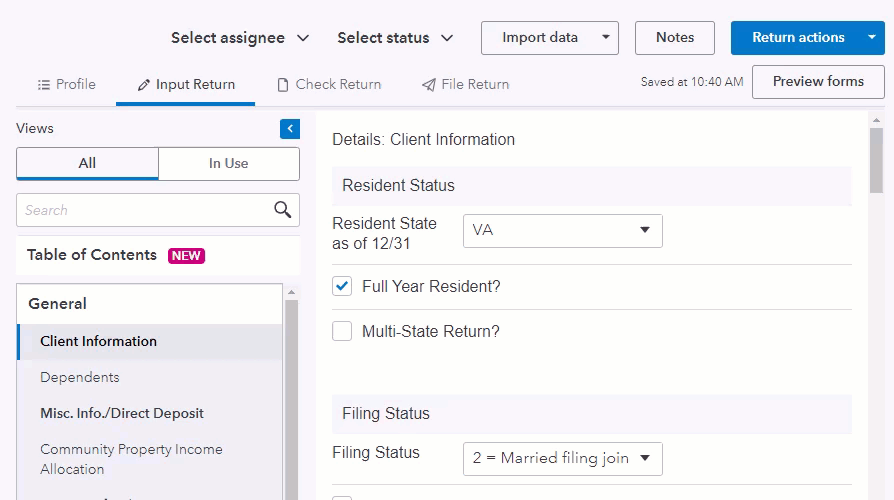
- Locate the file on your computer in the window that appears, then click Open.
- In the Link to form (defaults to main form) field, click on Sch D/Form 8949.
- Select 46: Form 8949 Exception Reporting Statement.
- In the Send PDF attachment with federal return section, click the radio button next to Yes.
After you attach the PDF and link it to Form 8949 using these steps, the program will suppress Form 8453. The summary statement you attach will be e-filed with your return.
