Sort and modify your client list in Lacerte
by Intuit•19• Updated 2 years ago
This article will help you change how the client list in Lacerte is displayed and sorted.
To sort the client list in Lacerte Lacerte and newer:
Click any column header to sort clients by data set. The list will automatically sort alphabetically or numerically.
To add a Display column to the client list:
- From the Settings menu, select Options.
- Click on the Display tab.
- Select All Clients from the Client View dropdown menu.
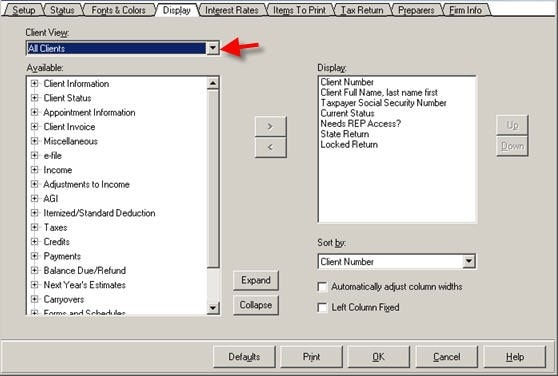
- To make changes to a specific view, click on the dropdown arrow and select the desired view.
- Click on the + to expand a section or click on Expand to expand all categories under the Available section.
- Click on Collapse to collapse all.
- Click on the item to add to the Display column.
- Click on
 to add the item to the Display section.
to add the item to the Display section. - Click OK to save your changes.
To remove a Display column from the client list:
- From the Settings menu, select Options.
- Click on the Display tab.
- Click on the item under the Display section.
- Click on
 to remove the item.
to remove the item. - Click OK to save your changes.
To adjust the column order displayed in the client list:
- From the Settings menu, select Options.
- Click on the Sort by dropdown menu.
- Click on the item from the Display section.
- Click on the Up or Down button to sort the order of the Display column.
- Click OK to save your changes.
How to modify column widths
- To let the Lacerte program adjust the column widths, check the box, Automatically adjust columns widths. Otherwise, uncheck this box to manually adjust columns on the Clients list.
- Check the Left Column Fixed box to display the left column even when scrolling to the right.
- When the Left Column Fixed checkbox is checked, you'll be unable to edit the width of this column. To edit the width of the first column:
- Move another column from your display to replace the first column. This will let you edit the width freely. When satisfied with the width, you can return the original column.
- When the Left Column Fixed checkbox is checked, you'll be unable to edit the width of this column. To edit the width of the first column:
