How to resolve Lacerte diagnostic ref. 56744 and 56747 "Information is invalid or missing."
by Intuit• Updated 1 year ago
When going to the Diagnostics tab on a proforma'd client, you may encounter a variation of the following diagnostic:
- Individual - e-file: The program detected that some proforma data may be invalid or missing. To correct the issue, first verify your Lacerte 2020 program is up to date, then go to the Individual module in 2020 and re-proforma the tax return. Alternatively, you may manually review and correct the data in the Client Information and Dependent screens. To clear this diagnostic, left-click on it to jump to the verify checkbox in the Miscellaneous Information screen. (ref. 56744)
- Partnership - e-file: The program detected that some proforma data may be invalid or missing. To correct the issue, first verify your Lacerte 2020 program is up to date, then go to the Partnership module in 2020 and re-proforma the tax return. Alternatively, you may manually review and correct the data in the Client Information and Partner Information screens. To clear this diagnostic, left-click on it to jump to the verify checkbox in the Partner Information screen. (ref. 56747)
| Module | Ref. code |
| Individual | 56744 |
| Partnership | 56747 |
![]() As of February 8th, 2022 when opening an affected client, you will receive a pop-up informing you of any missing data.
As of February 8th, 2022 when opening an affected client, you will receive a pop-up informing you of any missing data.
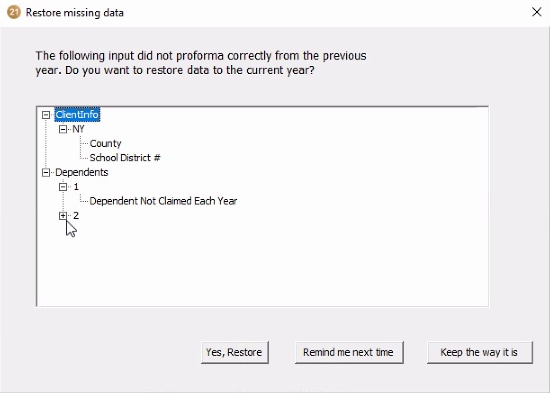
If you receive this pop-up message:
This means certain inputs did not proforma correctly. From this window, you can review the items missing data by clicking to expand the sections shown, as well as:
- Select Yes, Restore if you want to auto-populate these fields using the information contained in the data file.
- Select Remind me next time if you want to take no action now, but want the reminder the next time this client is opened.
- Select Keep the way it is if you do not want to populate these fields, and forego any further reminder when opening the client again.
Any returns that may have already been filed with missing data should be reviewed for accuracy, as amendment may be needed depending on status.
If you see a "subclient mismatch" database error after restoring partners:
- Verify you've updated 2021 Lacerte to Operator Programs version 42.0210 or higher.
- You can check this by pressing F10 in Lacerte, or clicking the Help menu, then TroubleShoot. Go to the Versions tab.
- Open the affected partnership return.
- You'll receive a popup:
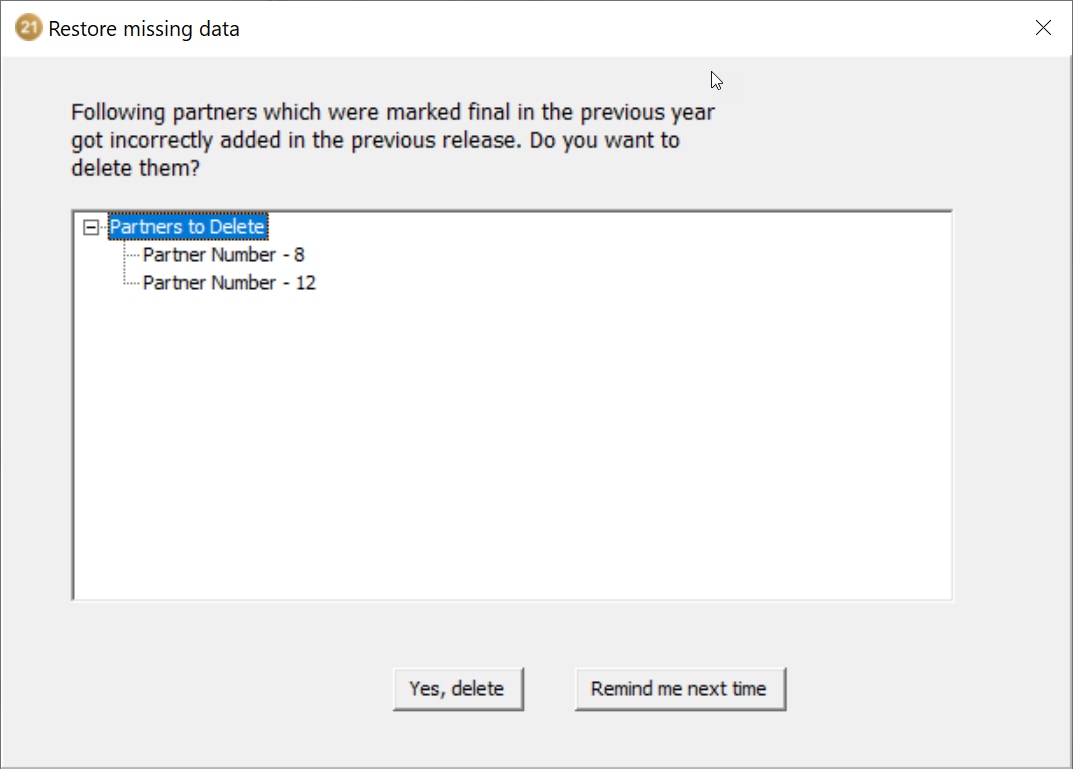
- Press Yes, delete to remove the partners who were marked as final in 2020 and resolve the error.
If you re-proforma'd a client and lost your work
You may be able to restore your entries from an automatic backup. See Can I restore a deleted client in Lacerte? for instructions.
More like this
- How to resolve Lacerte diagnostic ref. 2441 - Locality code is missing or invalid for Virginia e-fileby Intuit
- Troubleshooting Lacerte diagnostics ref. 404/405 - Form 2555 W-2 EIN is missing or invalidby Intuit
- How to resolve Lacerte diagnostics after deleting dependentsby Intuit
- Common questions about California extensions in Lacerteby Intuit

