How to change the client status in Lacerte
by Intuit•23• Updated 8 months ago
You can use the client status to help identify where the clients are in the review process. Each tax module comes with the existing client status that can be modified and you can create up to 15 additional statuses. The existing statuses are:
- Proforma'd
- Info Pending
- Under Review
- On Extension
- Final
To change the status of a single client:
- Select the Clients tab (to view the list of your clients).
- Highlight the client.
- Press the F4 key.
- It's important to note that if you're locking or unlocking a client using F4 and you receive the message "File in Use", exit the window and right-click to perform this action.
- Locate the Current Status section.
- Select the Status drop down menu.
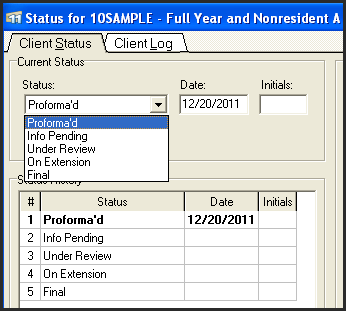
- Select the status you want to assign to the return.
- Enter the Date the status change occurred.
- Enter the Initials of the person make the change.
- Select OK.
To change the status for multiple clients:
- Select the Clients tab (to view the list of your clients).
- To highlight specific clients hold down the Shift key and select the Clients.
- To highlight all clients, use the F3 key and select All Clients.
- Select OK.
- Hold down the F4 key.
- Select an update method:
- Apply same status to all selected clients
- Set separate status for each client
- Select OK.
- Select the Status from the dropdown menu.
- Enter the Date the status change is occurring on.
- Enter the Initials of the person making the change.
- Select OK. If you select Set separate status for each client you'll need to repeat steps above for each client file.
To add or modify a status:
To modify or add status descriptions:
- Click on Settings.
- Click on Options (or Primary Options if you are using the network version and want to apply the changes to all workstations).
- Select the Status tab.
- Locate the Status Descriptions section.
- Select the status you want modify or Click on a blank line to add a new status.
- Click Modify.
- Enter the new status text.
- Click OK.
- Click OK to the Settings window.
Status descriptions that you create or modify will be available for use in all modules.
