Addressing the Floating Point Error in Lacerte
by Intuit• Updated 1 month ago
For more resources on program errors in Lacerte, check out our troubleshooting page where you'll find help with installation, program launch, and program use.
In Lacerte, you may see an error when trying to select a custom filter after you've already deleted a preparer.
To correct the preparer selection and resolve the error message:
- From the Settings menu, select Options.
- Select the Display tab.
- Expand the Client Information section using the + icon.
- Within the expanded list, find and add Preparer to the list of display columns by selecting it and then clicking the > icon.
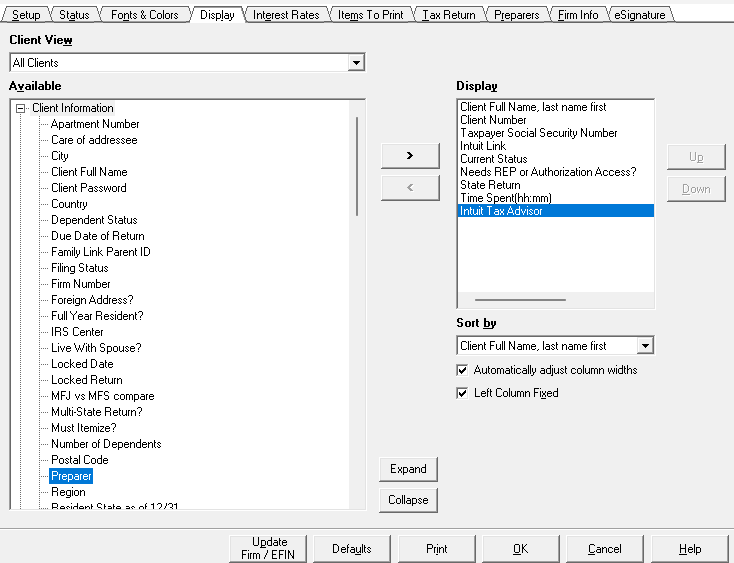
- Some Preparers may have no number next to their name.
- Open the files that have no number and change the Preparer in Screen 1 to someone else.
- Change the Preparer in Screen 1 back to the Preparer that had the issue.
- The Preparer Column in the Client List should show a number next to the Preparer now.
- Repeat steps 3 -6 for each client that has a preparer with no number in the Preparer Column.
More like this
- Entering a change of address on Form 8822 in Lacerteby Intuit
- Resolving 601ERRV errors received during electronic filing in ProSeriesby Intuit
- Resolving errors when printing or creating e-organizers in Lacerteby Intuit
- How to resolve the Lacerte error "Primary taxpayer SSN already used by the firm" when inviting a client to Linkby Intuit
- How to enter amortization of mortgage points for Schedule A, itemized deductions in ProConnectby Intuit

