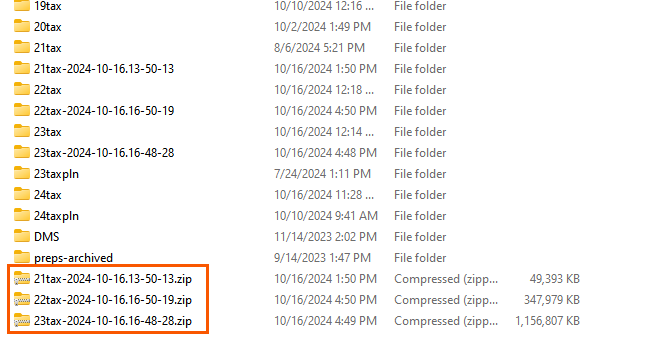How to use the Lacerte Backup utility in Lacerte Tool Hub
by Intuit•2• Updated 1 year ago
The Lacerte Tool Hub has added a feature to allow you to easily back up your Lacerte client data and options. To use the backup utility:
- Download and install the Lacerte Tool Hub
- Once open, go to the Data tab on the left navigation menu
- Select Run Lacerte Backup
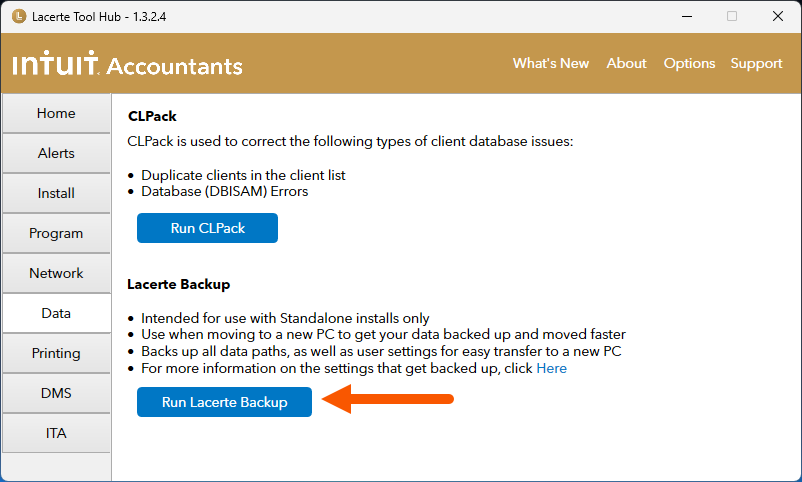
- A command prompt will appear providing some additional information about the utility
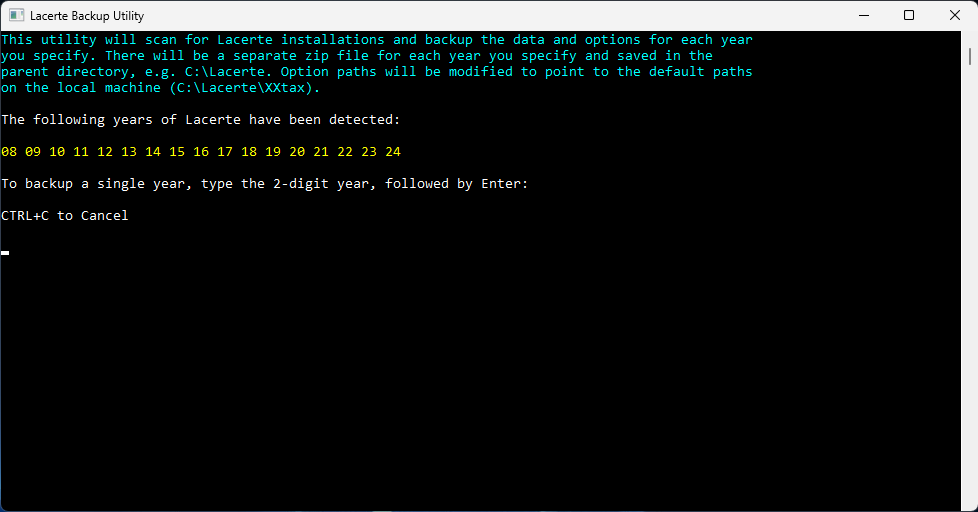
- Enter the desired tax year to backup.
- Example: enter 23 for Lacerte 2023
- Press Enter
- The utility will copy the Option and Data folders for the entered year.
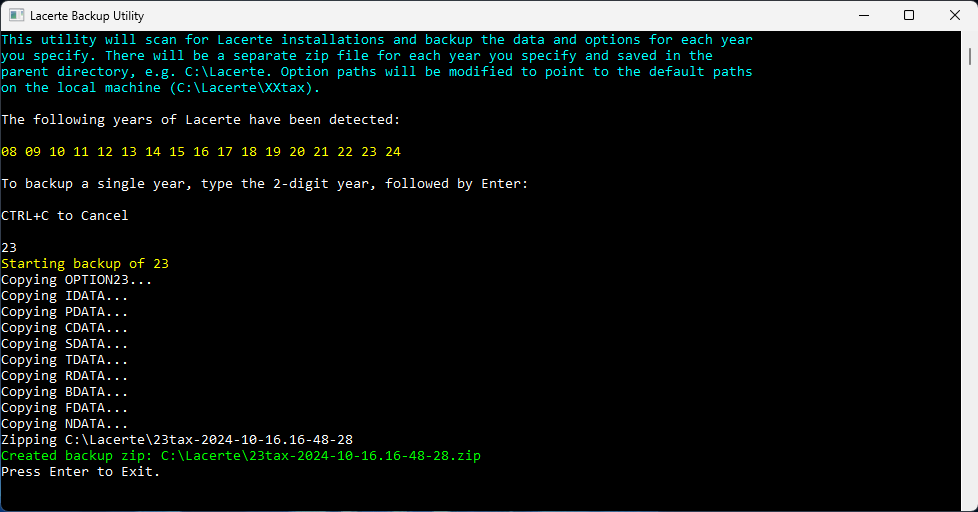
- Once completed, it will create a zip file for the backup of that tax year.
- The path to the file will be shown in the command prompt.
- Press Enter to close the command prompt.
- If additional years are needed, repeat Steps 3-8 to back up each required year.
After you have finished backing up all required years, you can use the Windows File Explorer to browse out to C:\Lacerte\. There, you will see zip files for each of the years that were backed up. The zip file for each year will contain the data and option folders for their associated year.