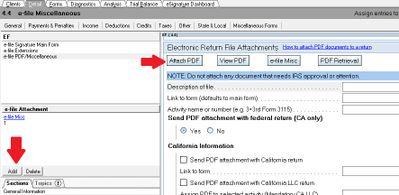SBTS
Level 3
05-02-2020
08:32 PM
- Mark as New
- Bookmark
- Subscribe
- Permalink
- Report Inappropriate Content
I had the same issue but found the correct resolution. After you attach the first PDF and appropriately tag it to the correct activity, you will look at the left side and click "add" to add a second PDF.
Screen 4 - Electronic filing
Click 'PDF Attachment'
Click 'Attach PDF'
Then for the 2nd and subsequent PDF, click "add" under "e-file Attachment" and repeat the process.