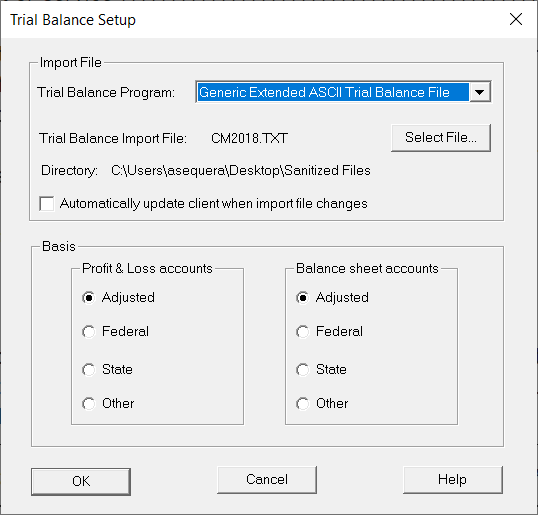Using Trial Balance Import in ProSeries Professional
by Intuit• Updated 2 years ago
This article will show you how to use Trial Balance Import in ProSeries Professional.
Using Trial Balance Import to automatically insert income and balance sheet data
You can use Trial Balance Import to automatically insert correct income and balance sheet (Schedule L) data into Corporate, S-Corporate, and Partnership business tax returns
Follow these steps to use Trial Balance Import to insert correct income and balance sheet data:
- Open the client return.
- This can only be a 1120, 1120S, 1041, 990, or 1065 return.
- From the Import menu, select Trial Balance Setup...
- In the Setup window, select the trial balance program from the Trial Balance Program list.
- All supported programs are listed.
- Click the Select File button to specify the location of the trial balance data file.
- To update this client's tax return with trial balance amounts automatically when the import file changes, select the Automatically update client when import file changes checkbox.
- Click the appropriate button (Adjusted, Federal, State, or Other) to indicate the basis to be used for this import procedure.
- The basis that you select determines which set of account values are used for this return.
- Once you're finished, click OK to save the setup information.
- Currently, Trial Balance Import is available in all business forms, excluding the 706 and 709 formsets.
Trial Balance Import information looks garbled and data won't import
The Link Trial Balance Accounts window shows data to import, but the information from the Description column looks like it's bleeding or flowing into the Amounts column, making it look garbled or partly overwritten. The data isn't able to import as well.
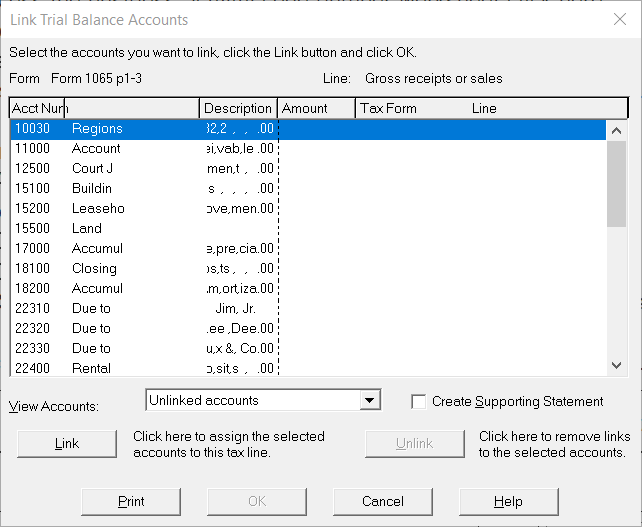
Trial Balance Import Program
This symptom happens because the incorrect Trial Balance Program was selected in the Trial Balance Setup.
Follow these steps to correct the issue:
- Open the client return in the program.
- From the Import menu, select Trial Balance Setup...
- In the Import section, next to Trial Balance Program, select Generic Extended ASCII Trial Balance File from the dropdown list.
- Click OK to apply the change.
- To import data, select a line and use Ctrl + L to import the data as normal.