Lacerte Trial Balance Utility freezes
by Intuit•1• Updated 8 months ago
When importing a QuickBooks file in Lacerte Trial Balance Utility (TBU), the import may freeze after selecting the file from the menu, forcing you to end the task and exit TBU. This article will help you close TBU if it's frozen, and resolve the issue that's causing TBU to lock up.
Before you start:
- Make sure QuickBooks is set to communicate with other software. See here for information.
- If you are using Intuit Hosting both QuickBooks and Lacerte need to be in Rightworks.
First, force quit TBU:
If you do not use Intuit Hosting:
- Press Control + Alt + Delete on your keyboard
- Click on Task manager.
- Select Lacerte Trial Balance Utility from the Applications tab.
- Press End Task, and End Now if prompted.
If you use Intuit Hosting:
- Select the Windows menu, Shut down or sign out, then Sign Out.
- Launch Intuit Hosting again.
Next, open the company in QuickBooks:
- Open the company file within QuickBooks.
- Minimize QuickBooks or move it to another monitor. Don't close the company.
- In Lacerte, reimport the file using TBU.
- QuickBooks will prompt you for access. Click the QB icon on your Windows taskbar to switch to that program.

- Lacerte's application certificate will be displayed. Select the option labeled Yes, always; allow access even if QuickBooks is not running.
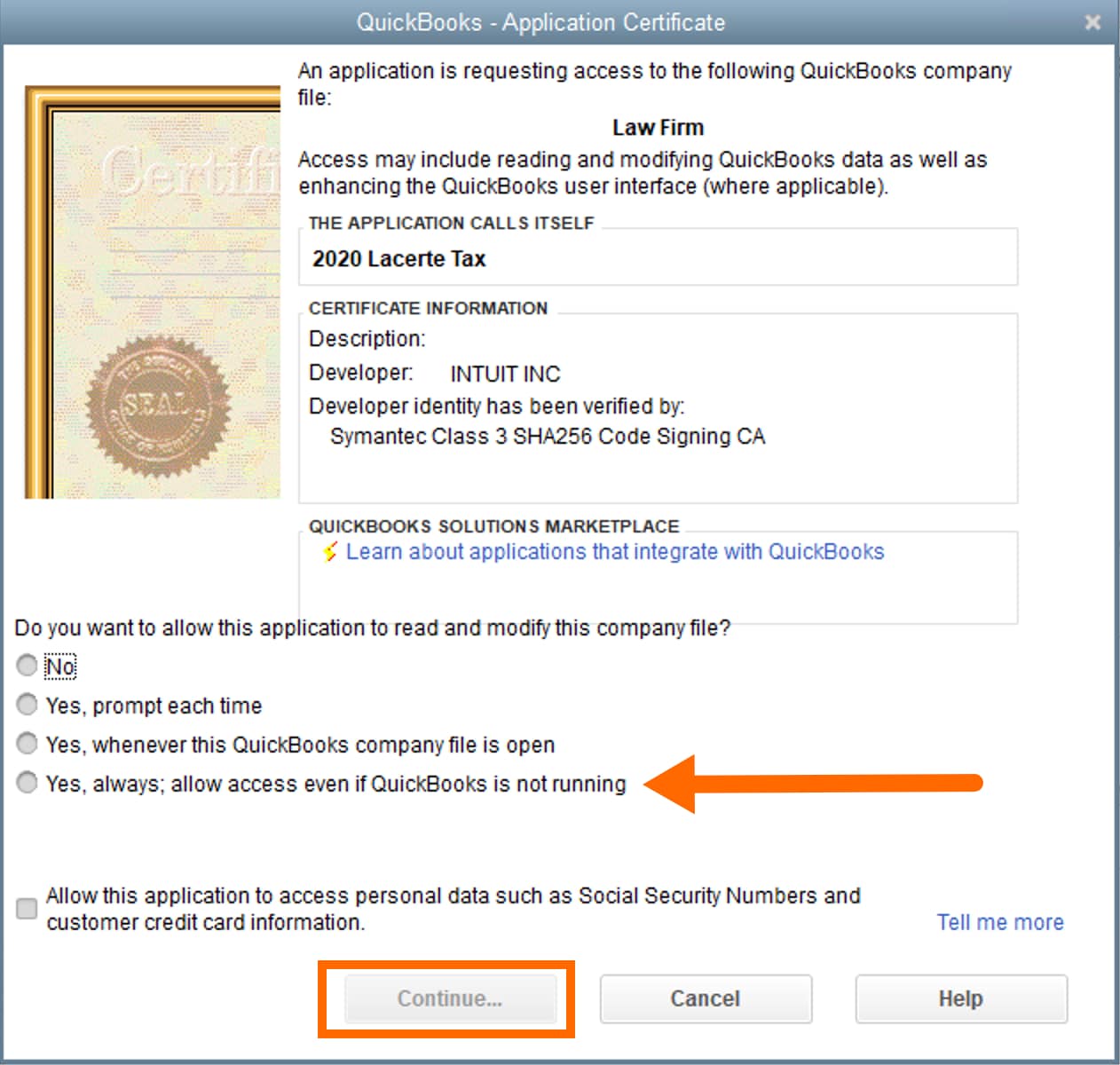
- Press Continue.
- At the authorization prompt, click Yes.
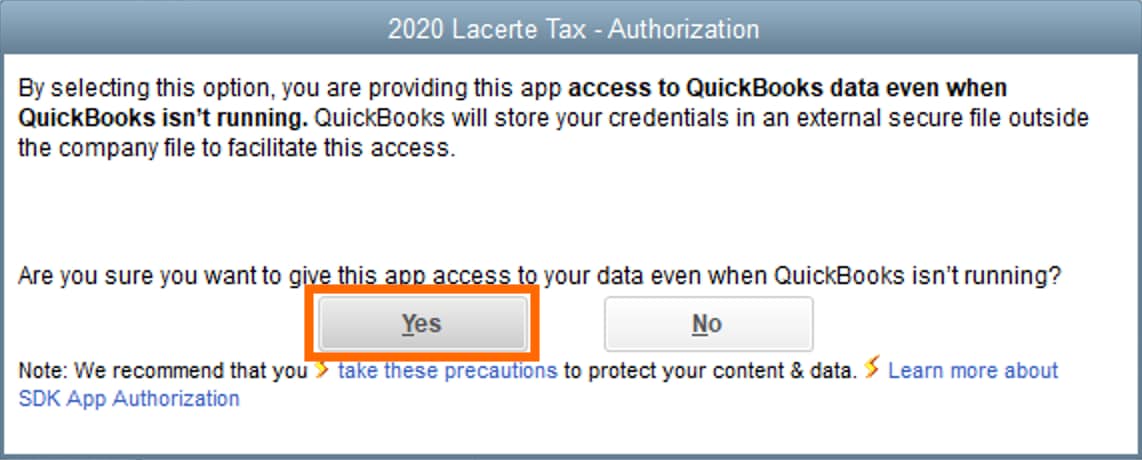
If TBU still freezes, follow these steps:
- Open the company file within QuickBooks.
- Make sure QuickBooks is in single-user mode by selecting the File menu, then Switch to Single User Mode.
- If you only have the option to Switch to Multi-User Mode, don't make any changes. You're already in single user mode.
- Go to the Edit menu and select Preferences.
- Select Integrated Applications and then the Company Preferences tab.
- Select Lacerte from the Application Names list.
- Press Properties and select the boxes labeled:
- Allow this application to read and modify this company file
- Allow this application to login automatically
- Press OK.
- Minimize QuickBooks or move it to another monitor. Don't close it.
- In Lacerte, reimport the file using TBU.
Follow these steps to run QuickBooks and Lacerte as administrator:
These steps will not apply if you are using Intuit Hosting
- Close both QuickBooks and Lacerte.
- Right-click on the QuickBooks icon and select Run as Administrator.
- Right-click on the Lacerte icon and select Run as Administrator.
- In Lacerte, select the Import menu and Lacerte Trial Balance Utility.
- Import the QuickBooks company.
