Shared system file path unavailable in Rightworks for Intuit Hosting
by Intuit• Updated 3 months ago
This article will help you resolve the message stating "The shared system file path is currently not available. You have been disconnected from the network. Would you like to work offline using the options and settings on this computer?" when you try to open Lacerte in the hosted environment.

This article uses YY to reference the tax year in 20YY format.
In the hosted environment, this error occurs when your prep file is missing from the option folder for the year of Lacerte (2021 or older) that is being opened.
Follow these steps to resolve:
- Close Lacerte.
- Open Google Chrome in your hosted environment.
- Sign in to your Intuit My Account dashboard.
- Select Previous Years in the Lacerte section.
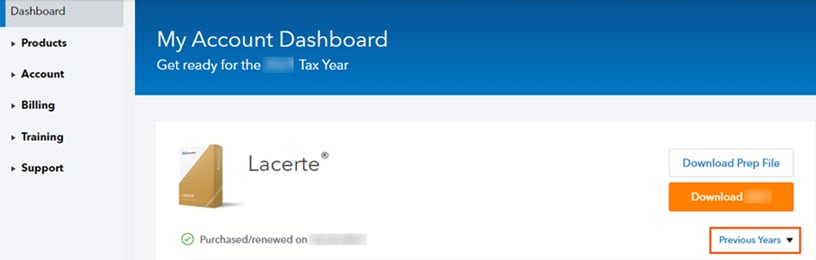
- Choose Prep Zip File.
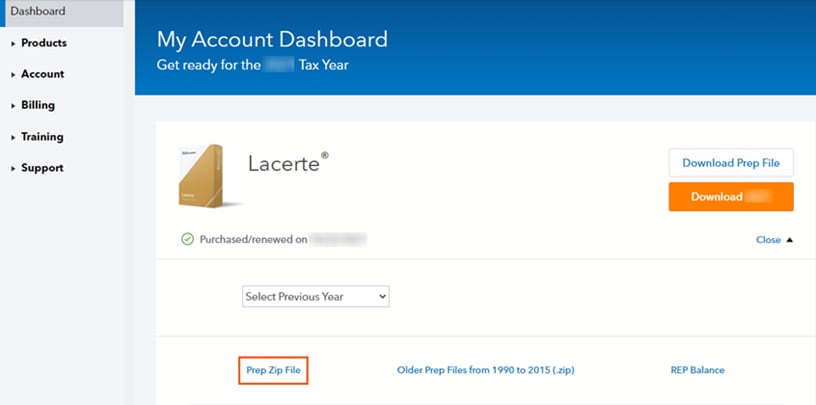
- Open PREPFiles.zip at the bottom left of your screen.
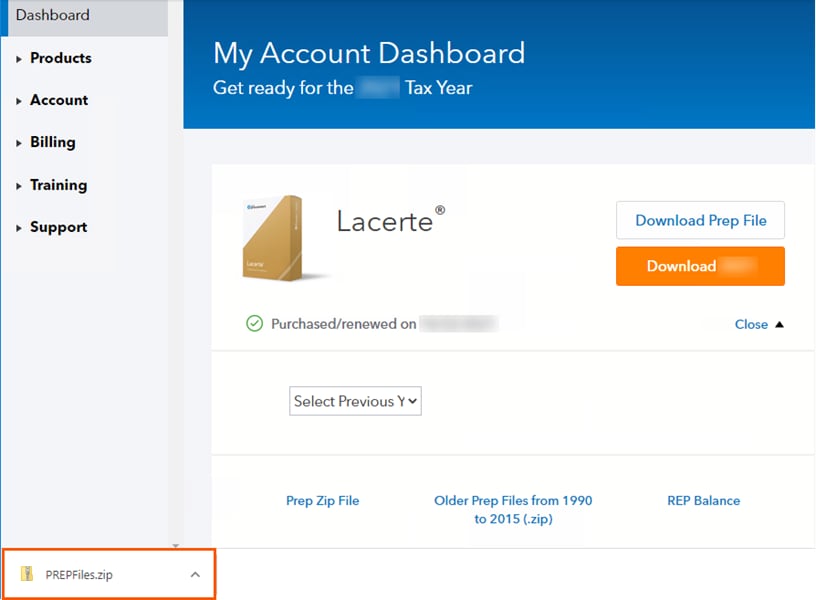
- Copy the PREP.YY file for the affected year.
- You can use Ctrl+C (keyboard shortcuts work by default in the hosted environment when it's maximized) or select the Home tab in File Explorer and use the Copy button.
- Then, on the left hand side of this window click on This PC.
- Browse to I:\Lacerte\YYtax\OptionYY.
- Note: The I:\ drive will be named after your firm's name.
- Paste the prep file.
- You can use Ctrl+V or select the Home tab in File Explorer and use the Paste button.
- Open Lacerte.
You can go back to the downloaded PrepFiles.zip folder and repeat steps 7 through 11 for other years of Lacerte if needed.
