Generating Texas Franchise Forms in ProSeries
by Intuit• Updated 1 month ago
Before you start:
- If the Texas Franchise forms are for a single member LLC in the 1040 return see Generating and e-filing a single member LLC in ProSeries
- For assistance in determining which of the Texas Franchise Form your client needs see Understanding Texas Franchise Tax forms
Installing the Texas Franchise forms:
- From the Update menu, choose Select and Download New Products.
- On the TX line check the box under the 1120 column.
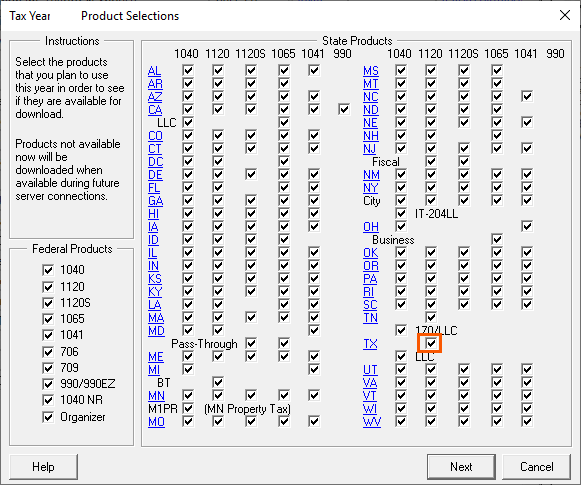
- Select Next.
- When the update is finished ProSeries will re-open and you'll now have the Texas Forms.
Accessing the Texas Franchise forms:
- Open the Federal return.
- From the File menu, select Go to State/City.
- Select TX Franchise Tax Report.
- Click OK.
Generating the Texas Franchise forms:
- Open the Franchise Tax Information Worksheet.
- In Part II enter the ID numbers for the business.
- Under Type of return to be filed select Franchise or Bank.
- Under Select applicable boxes check the box for 05-102 or 05-167.
- Open the Texas Revenue And Gross Receipts Worksheet.
- Either check the box at the top of the worksheet or enter the amounts in column (a) that are allocable to Texas.
- Open the Texas Margin and Tax Worksheet.
- Make any entries as needed.
- If the return meets the requirements to use the No Tax Due forms they will generate automatically.
- Starting in tax year 2023 the No Tax Due Information Report Form 05-163 is discontinued. See here for more information.
- If no forms are generating review the ID numbers entered on the Franchise Tax Information Worksheet to ensure the are accurate. Invalid ID numbers will prevent the Texas forms from generating.
More like this
- Understanding Texas Franchise Tax formsby Intuit
- Common questions about Texas Miscellaneous Form 05-167 in ProConnect Taxby Intuit
- Common questions about Texas Miscellaneous Form 05-167 in Lacerteby Intuit
- Texas franchise report Form 05-102 or 05-167 doesn't generate for final return in ProConnectby Intuit

