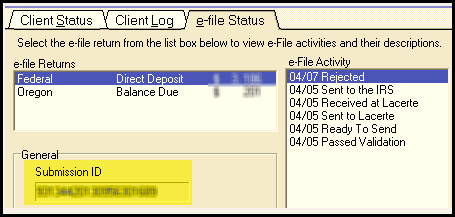How to find the submission ID in Lacerte
by Intuit•1• Updated 3 years ago
There are two ways you can find the submission ID in Lacerte for an e-filed return: from the e-file Center or the e-file status log.
To find the Submission ID from the e-file Center:
- Open Lacerte to the Client list.
- Select e-file Center from the left menu.
- Locate the column Submission ID.
To find the Submission ID from the e-file Status log:
- Open Lacerte to the Client list.
- Select the client file.
- Hold down F4 on your keyboard.
- Select the e-file Status tab.
- Locate the Submission ID under the General section.