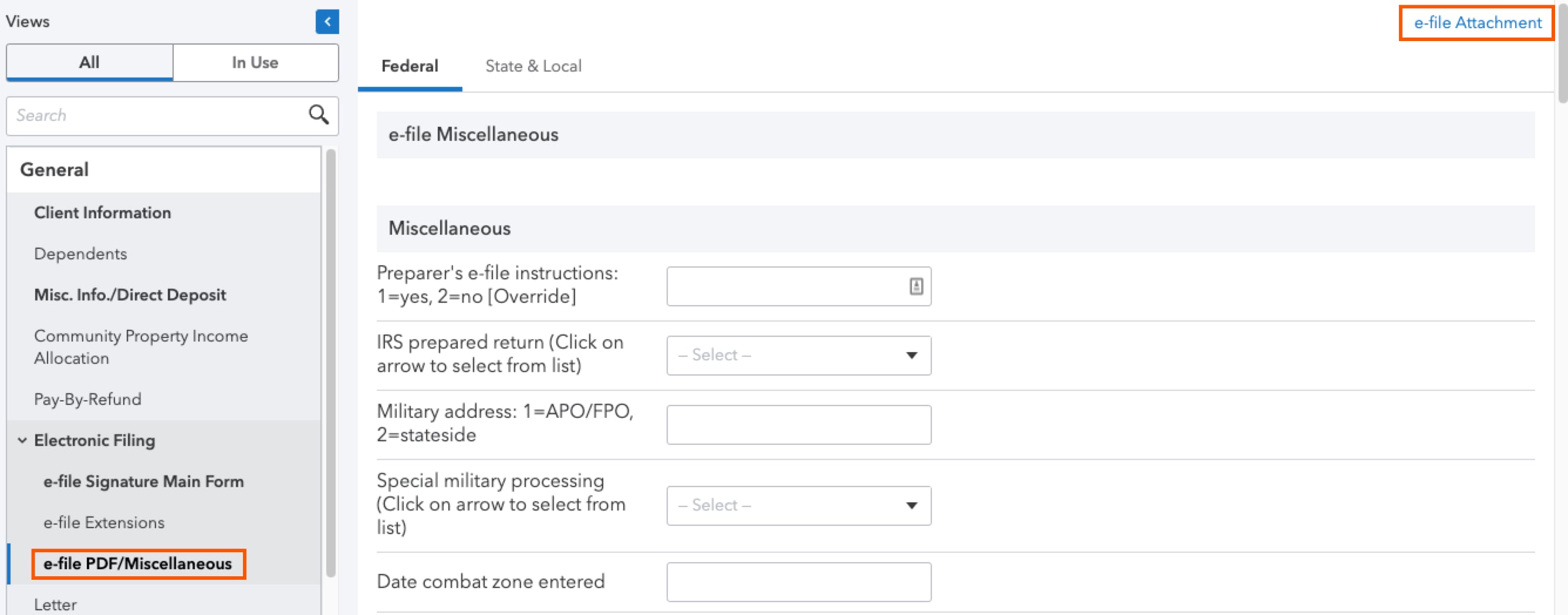Resolving diagnostic Ref. 13225 for Form 1778 in ProConnect Tax
by Intuit• Updated 4 months ago
The following diagnostic may generate when e-filing Form-DR 1778 with attachments to Colorado:
- An entry has been made in Electronic Filing, under the "Form DR 1778 - Attachments" section. All forms checked in the input screen must be attached to the Form DR 1778 Transmittal. Ref. #13225
How to mail Form DR 1778 with attachments to Colorado:
Colorado is unique in that they offer 3 options to send attachments to the state:
- Attach PDF documents to the e-file return in ProConnect Tax (no Form DR 1778 needed)
- Upload Form DR 1778 and attachments to the Colorado department of revenue (DOR) website
- Mail in Form DR 1778 with attachments
Related topics:
More like this
- How to resolve Lacerte diagnostics ref. 30313, 43734, 30315, 43735, 43736, 43739, and 43738by Intuit
- Troubleshooting Lacerte diagnostics ref. 404/405 - Form 2555 W-2 EIN is missing or invalidby Intuit
- How to resolve ProConnect Tax diagnostics ref. 30313, ref. 43734, ref. 30315, ref. 43735, ref. 43736, ref. 43739, and ref. 43738by Intuit
- Entering California real estate withholding on individual Form 540 in ProConnect Taxby Intuit