Resolving the scan button in Document Management System (DMS) not opening
by Intuit• Updated 2 years ago
When working in the Document Management System (DMS), selecting the Scan button doesn't open the Scan Documents window, and leaves no error message.
How to resolve the DMS scan button issue
Selecting the Scan button in DMS should produce the Scan Documents window or leave an error message. If you don't see either, there are three possible issues.
Solution no. 1: Change your display settings
The Scan Documents window is opening outside your desktop screen. This is usually due to changes in your display settings.
For instructions on resolving this issue, see Resolving Document Management System (DMS) display issues.
Solution no. 2: Restore the minimized Scan Documents window
If you don't see a Scan Documents window, have made no changes to the program's or computer's configuration, and there are no error messages, then the window might be minimized.
- Look for three DMS buttons above the Start button of your desktop window.
- Select the first button to restore the Scan Documents window to it's original size.
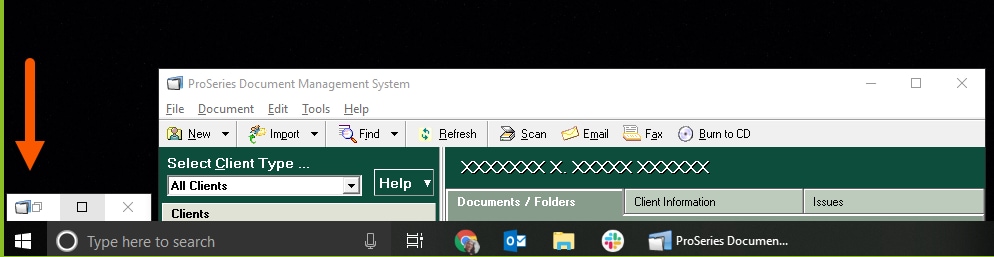
- Select the second button to maximize the Scan Documents window so that it's full screen.
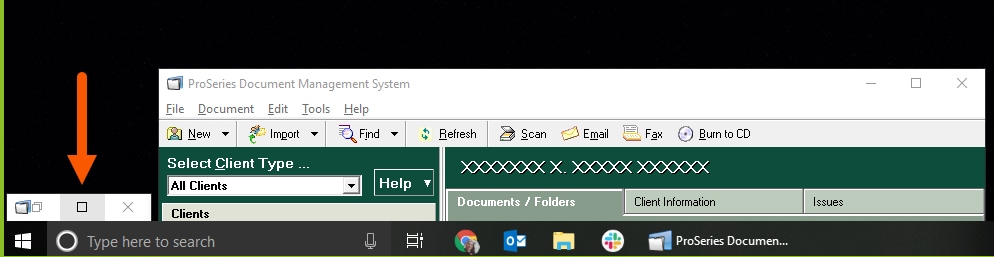
Solution no. 3: Remove and reinstall your DMS
If the solutions above don't work, you may need to repair your DMS.
See Repair the Document Management System (DMS) Installation for more help.
If repairing your DMS doesn't help, you may need to remove and reinstall your DMS.
See Perform a clean install of Document Management System (DMS) for more help.
