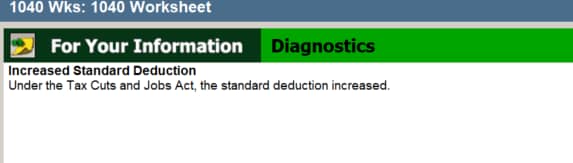How to run Final Review in ProSeries
by Intuit•6• Updated 1 year ago
We encourage you to use Final Review to review each return prior to filing. The information presented will help you in make sure the return is accurate and complete, as well as to alert you to conditions that will prevent you from electronically filing. Failing to resolve errors identified in Final Review can result in delays and rejects to your electronic returns.
Running Final Review in ProSeries Professional:
- Open the return.
- From the Information menu select Final Review.
- Select the part(s) of Final Review you wish to run.
- Select Review.
- You'll see three different categories of errors:
- Green: For Your Information.
- This is informational and isn't always something that requires correction. This tells you what is being checked, or what is happening automatically.
- Orange: You Should Fix This Error.
- These are most common when you are filing an extension and the return is not yet complete. These don't need to be corrected if you're only filing the extension, but they will need to be corrected when your ready to file the return.
- Red: You Must Fix This Error.
- These must be fixed to e-file the return unless you are disabling the error check, which isn't recommended. Bypassing these errors often results in e-file rejections.
- Green: For Your Information.
- Open each state and run a final review.
Running Final Review in ProSeries Basic:
- Open the return.
- From the menu on the left side of the screen select Federal Final Review or State Final Review.
- You'll see three different categories of errors:
- Green: for Your Information.
- This is informational and isn't always something that requires correction. This tells you what is being checked, or what is happening automatically.
- Orange: You Should Fix This Error.
- These are most common when you are filing an extension and the return is not yet complete. These don't need to be corrected if you're only filing the extension, but they will need to be corrected when your ready to file the return.
- Red: You Must Fix This Error.
- These must be fixed to e-file the return unless you are disabling the error check, which isn't recommended. Bypassing these errors often results in e-file rejections.
- Green: for Your Information.
- Open each state and run a final review.
More like this
- Generating the Tax Projection Worksheet in ProSeries Professionalby Intuit
- Troubleshooting ProSeries EF Now error - "Not Ready - Please Verify the Client Data in this Return"by Intuit
- One of the selected returns has invalid ERO EFIN in ProSeriesby Intuit
- Completing the Form 990 Schedule O in ProSeriesby Intuit