Employee
05-10-2021
04:48 PM
- Mark as New
- Bookmark
- Subscribe
- Permalink
- Report Inappropriate Content
You may sometimes see an error for the Remote Desktop Connection that says The connection was denied because the user account is not authorized for remote logins.
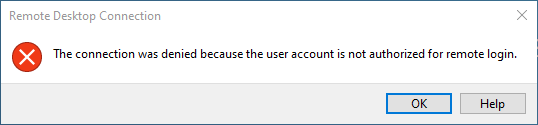
- Right-click on your Right Networks Remote Desktop Connection application, and select Edit.

- From the General tab, check the Computer name to make that you're connecting to the right computer.
- Lacerte users should have: BPOLCP001.rightnetworks.com
- ProSeries users should have: BPOPCP001.rightnetworks.com
- Select Save, then Connect to retry the connection.
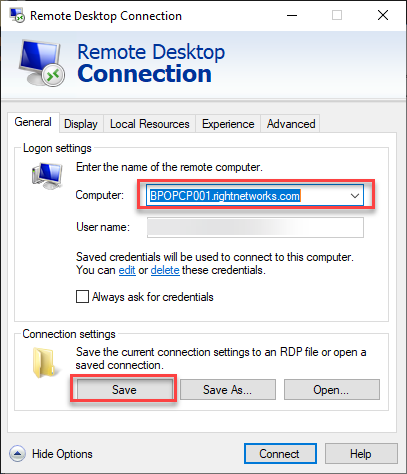
- Sign in to myaccount.rightnetworks.com.
- From the Info tab review the Status section.
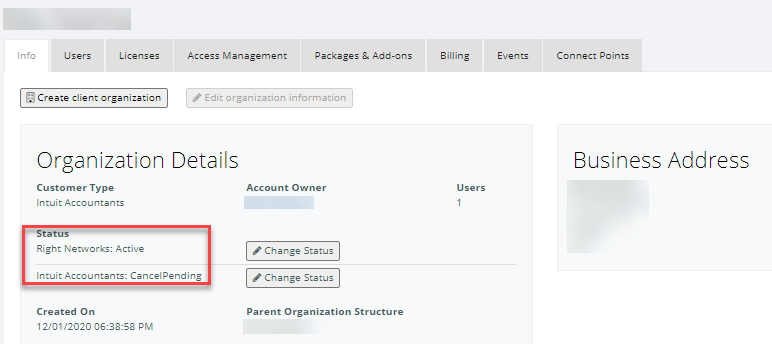
- Check to see if it shows the account as Canceled or CancelPending–if you see either of these statuses, you'll see the Connection Denied error.
- If your status shows Canceled or CancelPending and you aren't canceling your order call customer support for assistance.
- Lacerte users call 800-933-9999
- ProSeries users call 800-434-6818.
- Sign in to myaccount.rightnetworks.com.
- From the Users tab review the Assigned Package column.
- Make sure that the user receiving the error message has a valid package assigned to them.
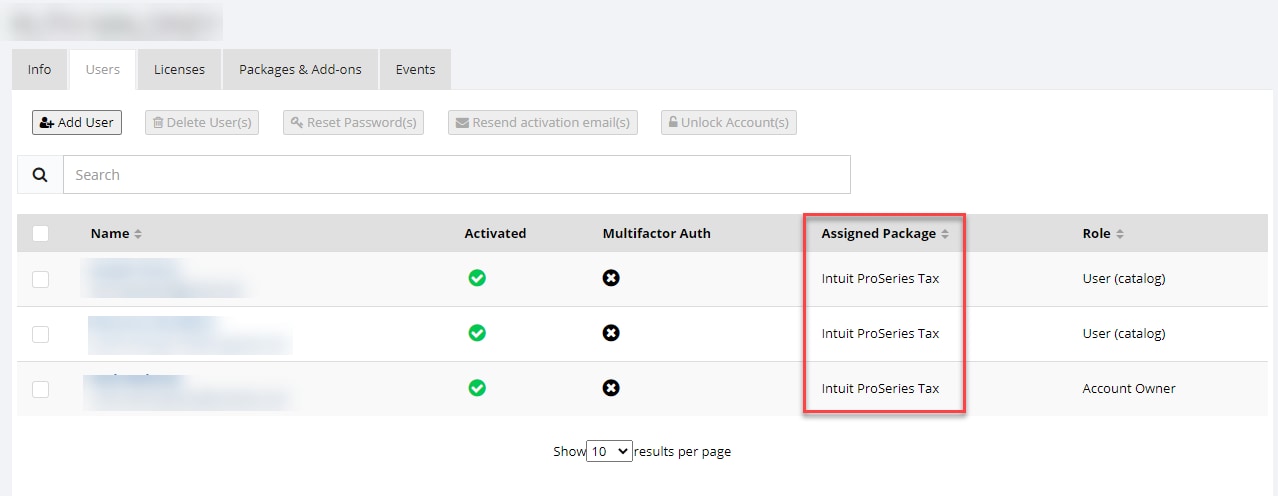
- If the user doesn't have a package assigned, see the Intuit Hosting Onboarding and Setup Guide and follow the steps for Assigning your users to a tax package.
