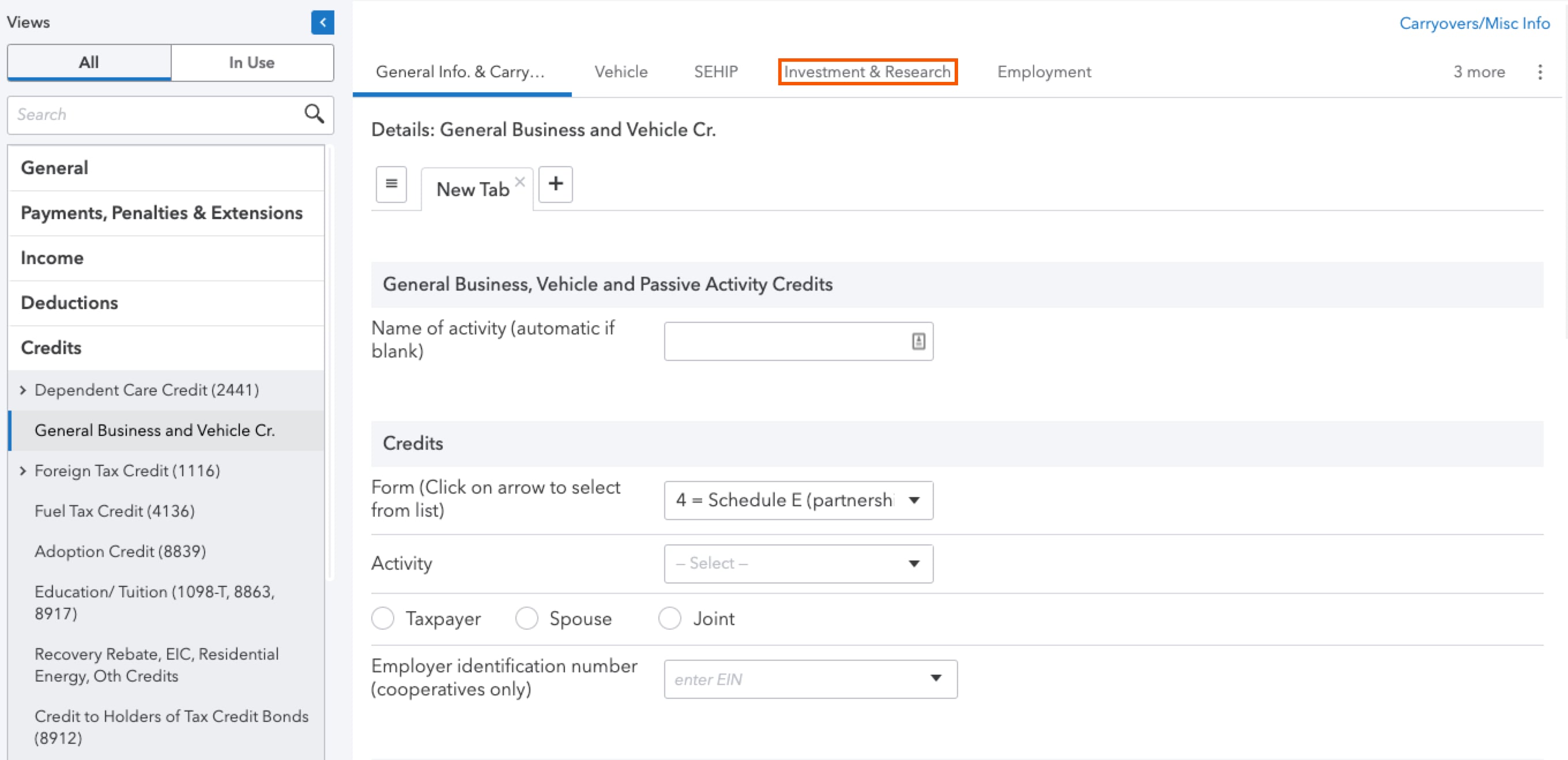Entering partnership Schedule K-1, Line 20, "Other" in an individual return in ProConnect Tax
by Intuit• Updated 1 month ago
For more Schedule K-1 resources, check out our Tax topics page for Schedule K-1 where you'll find answers to the most commonly asked questions.
ProConnect Tax doesn't have one specific entry field for Schedule K-1, Line 20, 'Other'. The firm that prepared the partner's K-1 should have included a description of the information and instructions on how to report the information on the partner's individual return. If the firm didn't include a description or instructions, you'll need to decide where the other information should be reported.
For a full list of items that could be represented on this line, refer to Partners Instructions for Schedule K-1.
What's new for Schedule K-1 for tax year 2023:
For tax year 2023 the IRS has added multiple new codes to the Schedule K-1. Most changes involve new codes for Other Income, Other Deductions, Other Credits and Other Information to provide additional details for when the 1040 is completed. To see the Partnership codes, see here, to see the S-Corporation codes see here and scroll down to the code lists on the last pages of the instructions.
.
The K-1 line 20 'other' has changed letters over the years:
- Tax year 2023: ZZ
- Tax year 2018-2022: AH
- Tax year 2013-2017: Z
- Tax year 2012 and prior: Y
Some of the more common input items in ProConnect Tax are as follows:
More like this
- Entering a partnership Schedule K-1, line 20 in ProConnect Taxby Intuit
- Entering partnership Schedule K/K-1 - Other deductions and Other income (loss) in ProConnectby Intuit
- How to enter self-employment income for a partnership K-1 in ProConnect Taxby Intuit
- How to generate Form 6765 partnership Increasing Research Credit in ProSeriesby Intuit