Entering Form 1099-PATR in ProConnect Tax
by Intuit•2• Updated 9 months ago
Below, you'll find information on entering amounts reported on Form 1099-PATR, pertaining to Domestic Production Activities Tax Deduction for cooperatives, in Intuit ProConnect. Refer to the IRS Instructions for Form 1099-PATR for more information.
![]() Starting in tax year 2018, the Domestic Production Activities Deduction has been repealed. Form 1099-PATR now applies to cooperatives only.
Starting in tax year 2018, the Domestic Production Activities Deduction has been repealed. Form 1099-PATR now applies to cooperatives only.
When filing Form 1099-PATR, you may include distributions received from a cooperative to your income.
How to include backup withholding as income tax withheld
For an individual return:
- Go to the Input Return tab.
- From the left of the screen, select Income and choose SS Benefits, Alimony, Misc. Income.
- Under the Tax Withheld section, enter the backup withholding amount in the field labeled Federal Income Tax Withheld [Adjust].
For a partnership return:
- Go to the Input Return tab.
- From the left of the screen, select Schedule K and choose Other Schedule K Items.
- Select Other Schedule K Items.
- From the top of the screen, select Credits.
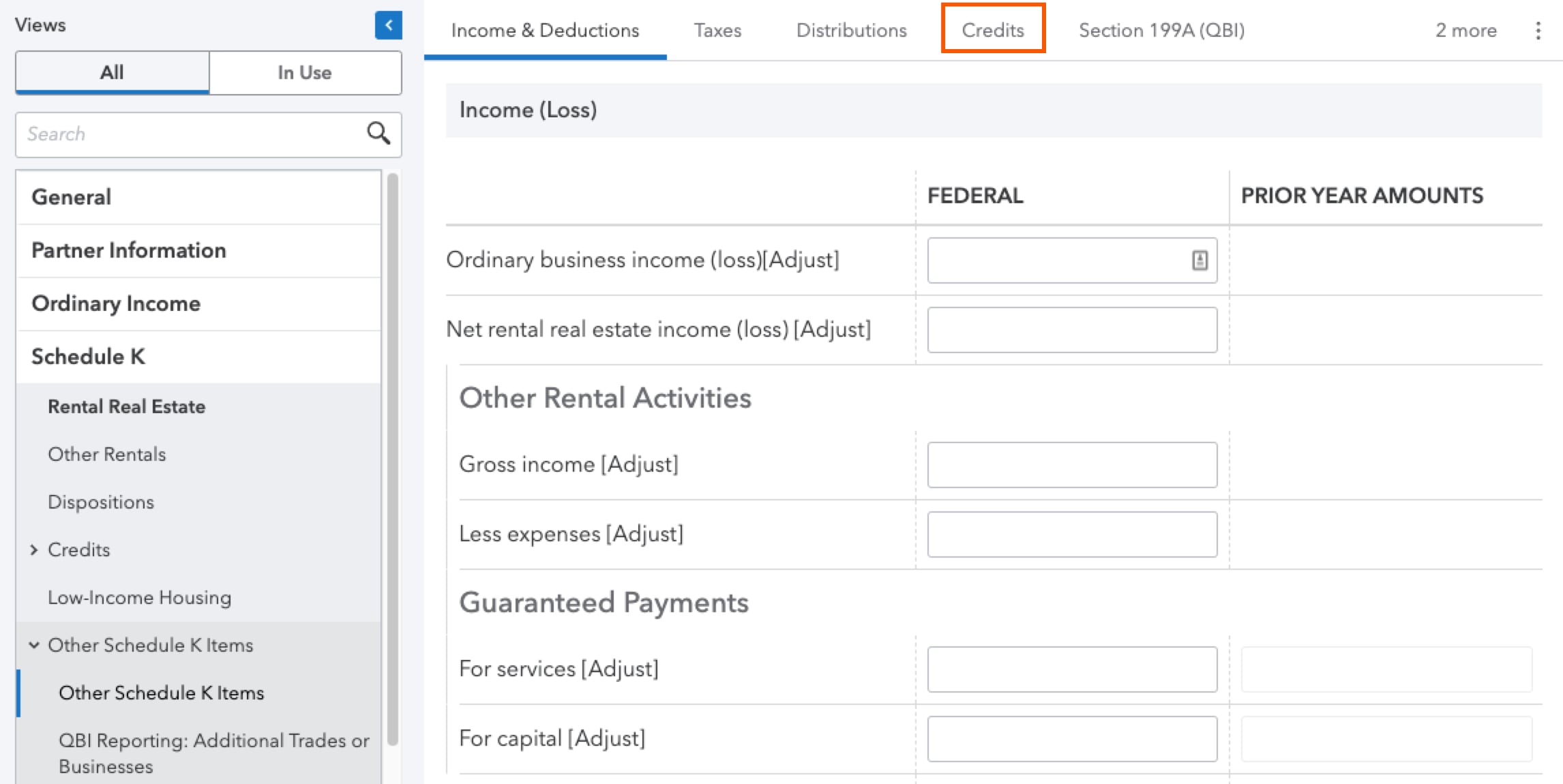
- In the Other credits (Click on button to expand) field, select O = Backup withholding as the K-1 Code.
- This will appear on Line 15 of the Schedule K/K-1 (1065).
For an S-Corporate return:
- Go to the Input Return tab.
- From the left of the screen, select Schedule K and choose Credits.
- Select Schedule K Credits.
- From the top of the screen, click the three dots in the upper right corner and select Other
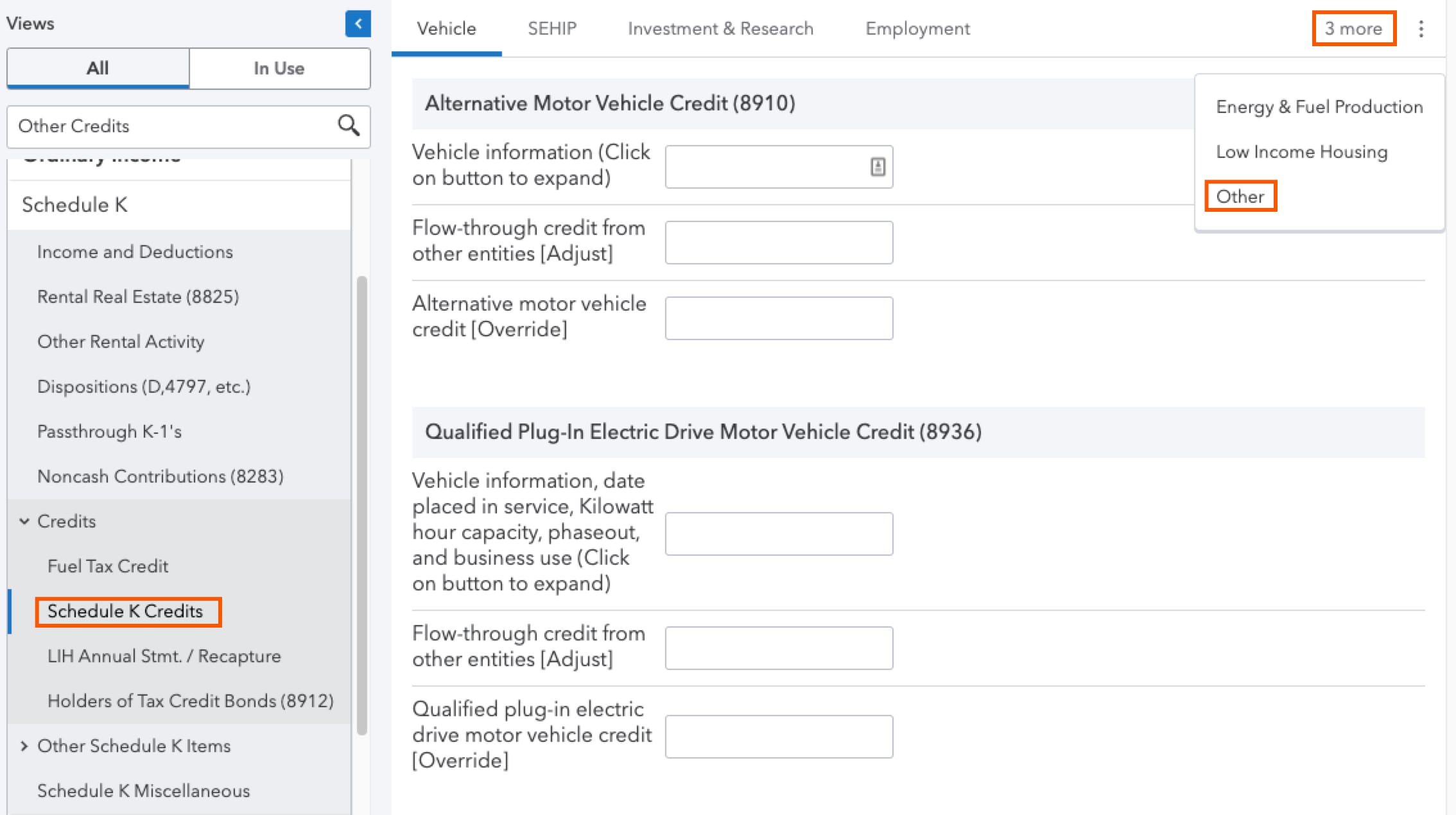
- Scroll down to the Other Credits - Schedule K Lines 13C - 13G section.
- In the Other credits (Click on button to expand) field, select O = Backup withholding as the K-1 Code.
- This will appear on Line 13 of the Schedule K/K-1 (1120-S).
