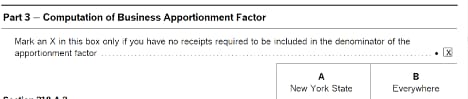Entering state apportionment for business returns in ProSeries
by Intuit• Updated 6 months ago
This article will help you with entering state apportionment for business returns in ProSeries. For business returns, states will determine the amount of income produced in the state based on an apportionment factor.
Select the state below for instructions:
Sign in now for personalized help
Ask questions, get answers, and join our large community of Intuit Accountants users.
More like this
- Allocating income for multi-state returns in ProSeriesby Intuit•41•Updated 2 years ago
- Preparing state returns in ProSeriesby Intuit•46•Updated November 17, 2023
- How to enter and calculate the qualified business income deduction, section 199A, in ProSeriesby Intuit•198•Updated almost 2 years ago
- Electronic filing deadlines and perfection periods for business returnsby Intuit•291•Updated 1 week ago
- How to generate New Jersey midyear returns in ProSeriesby Intuit•6•Updated September 21, 2023